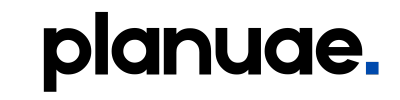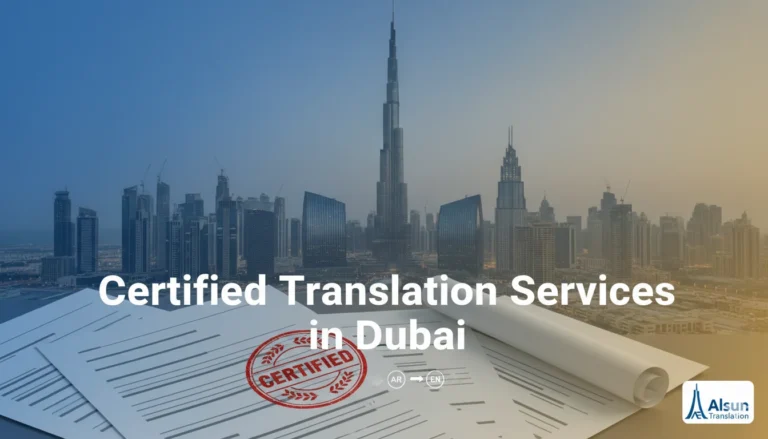Sponsored article
Changing your WiFi password in the UAE is essential for securing your home or office network. This guide walks you through step-by-step instructions for Etisalat, Du, and other common routers—covering browser access, default IPs, admin logins, and password update tips to keep your connection safe.
Your WiFi password is the key to your internet security. A weak or outdated password can leave your network vulnerable to unauthorised access, slow performance, and security risks. Whether you’re boosting security, preventing unauthorised use, or setting up a new network, updating your password helps keep everything safe and running smoothly. In this article, we’ll guide you through the exact steps, common problems, and when to seek professional WiFi support.
Why Changing Your WiFi Password Matters
- Security: Protects against hacking and unauthorised usage.
- Speed: Stops unknown devices from draining your bandwidth.
- Privacy: Keeps your personal data safer on home or office networks.
- Control: Lets you manage who can connect.
Regularly updating your WiFi password should be part of your digital hygiene.
Things You Need Before Changing the WiFi Password
- Your router’s IP address (usually 192.168.0.1 or 192.168.1.1).
- Admin username and password (printed on the back of your router or provided by your ISP).
- A computer or smartphone connected to the network.
Optional but useful: a notepad or password manager to save the new password.
How to Change WiFi Password: Step-by-Step
Step 1: Connect to Your Router
Make sure your device is connected to the WiFi network you want to update.
Step 2: Access the Router Login Page
- Open a web browser.
- Type your router’s IP address (e.g., 192.168.1.1) in the search bar.
- Hit enter to open the login screen.
Step 3: Enter Router Credentials
Log in with your admin username and password. If you haven’t changed them, they are usually on the router label.
Step 4: Locate Wireless Settings
Once inside the router dashboard, look for Wireless, WiFi Settings, or Security Settings.
Step 5: Update Your WiFi Password
- Find the section called SSID/Network Name and Password/Passphrase.
- Type your new password (at least 12 characters, with numbers, symbols, and upper/lowercase letters).
- Save or Apply changes.
Step 6: Reconnect Devices
All devices will disconnect once the password changes. Reconnect them using the new password.
Pro Tips for Creating a Strong WiFi Password
- Use a mix of letters, numbers, and special characters.
- Avoid common words like “password123.”
- Don’t reuse old passwords.
- Update your password every 6–12 months.
- Store it securely in a password manager.
Alternative Ways to Change WiFi Password
1. Using Mobile Apps
Some routers (like TP-Link, Netgear, or ASUS) offer companion apps that make it easier to update settings.
2. Through ISP Portals
Many internet service providers let you log into their apps or websites to change WiFi details without touching the router.
Common Problems & Quick Fixes
- Forgot router login details: Reset the router to factory settings.
- Can’t access IP address: Double-check the address via your device’s network settings.
- Devices not connecting: Forget the old network on each device, then reconnect with the new password.
- Slow speed after update: Restart the router to refresh the connection.
If these don’t work, you might need professional wifi support to troubleshoot.
When to Seek Professional WiFi Support
Changing a password is usually simple, but sometimes you’ll hit roadblocks. Call for wifi support if:
- You’ve lost access to your router.
- The dashboard is too technical to navigate.
- Your devices won’t reconnect even after multiple tries.
- You want advanced security settings like WPA3 or guest networks.
Professional support ensures your WiFi is not only secure but also optimised for performance.
Conclusion:
Knowing how to change a WiFi password is crucial for keeping your network safe and efficient. Whether you do it through a browser, mobile app, or ISP portal, the process only takes a few minutes. A strong password protects your privacy, enhances connection quality, and prevents unauthorised users from accessing your network.