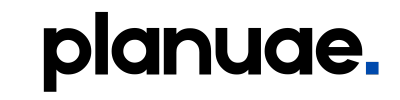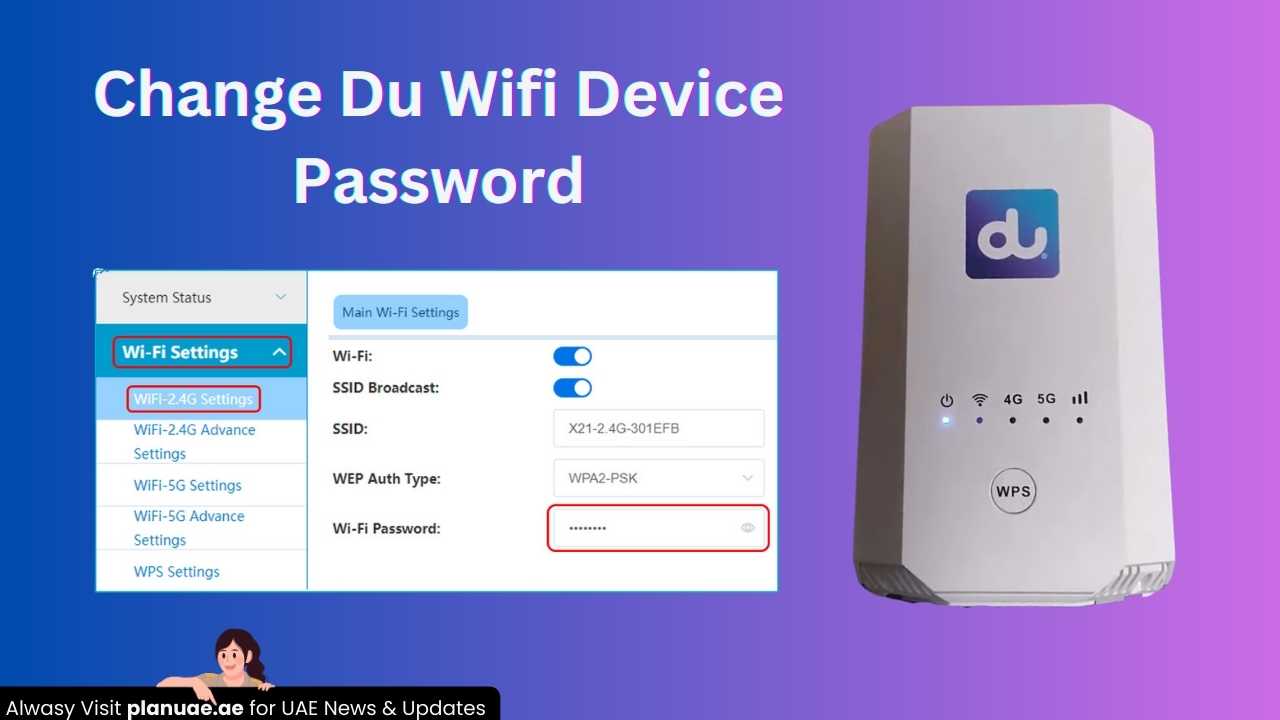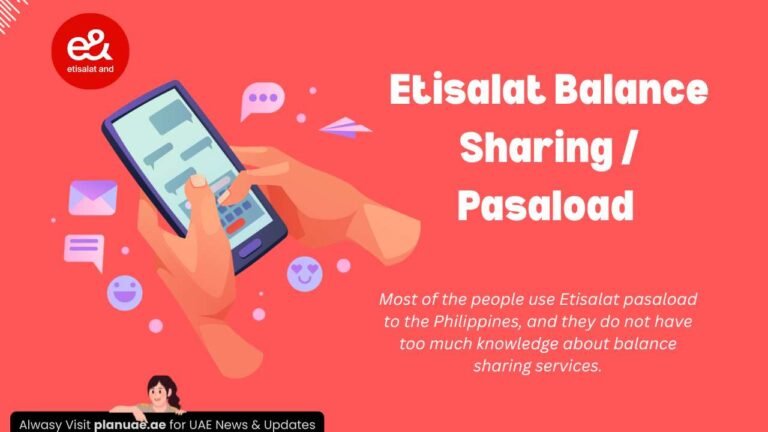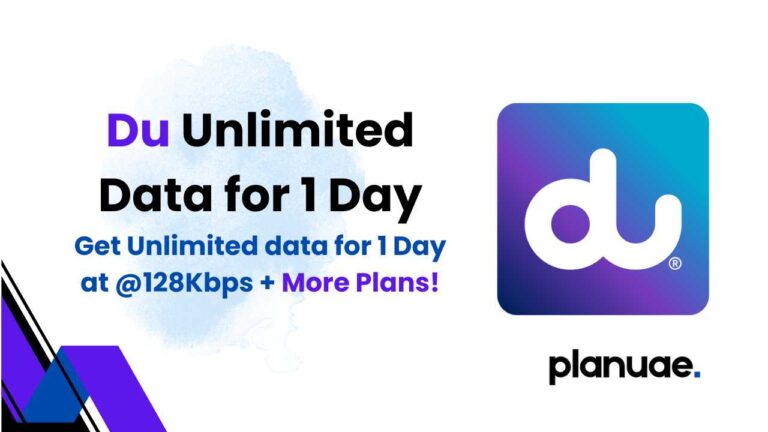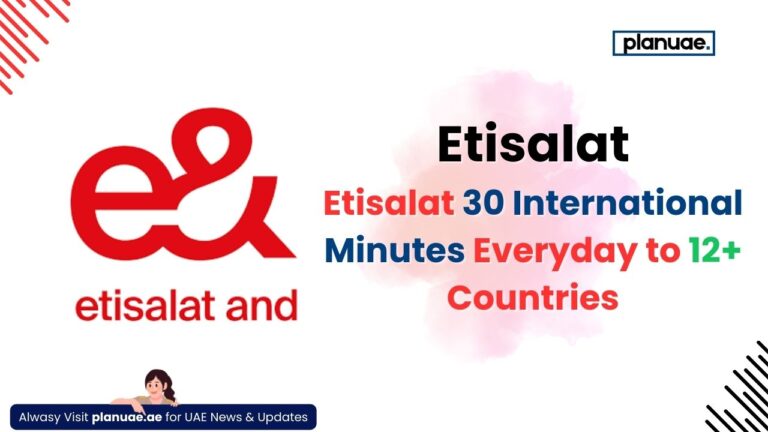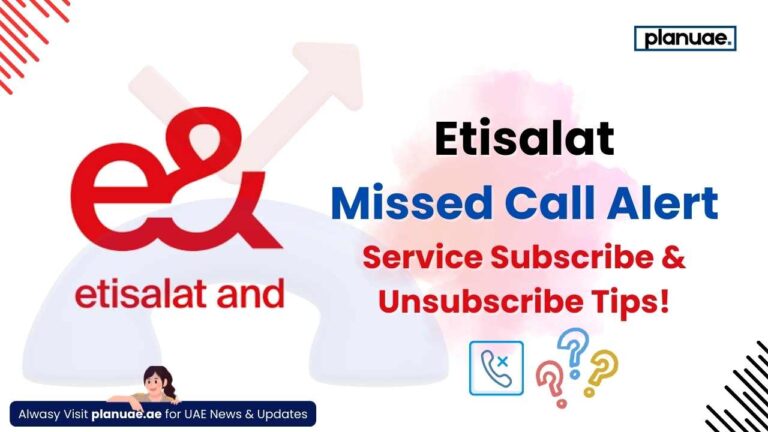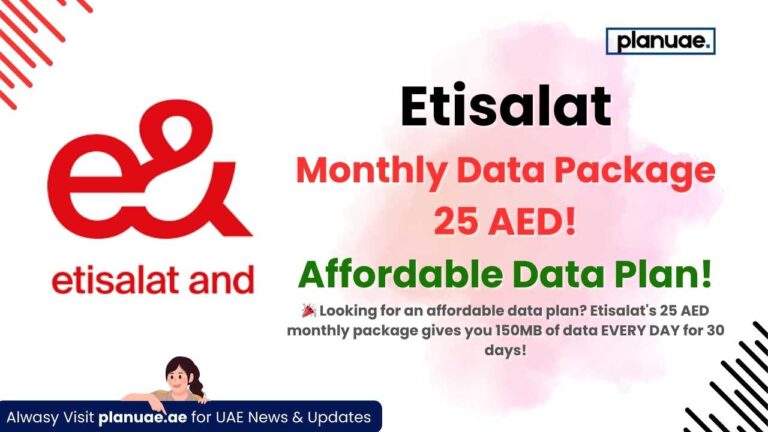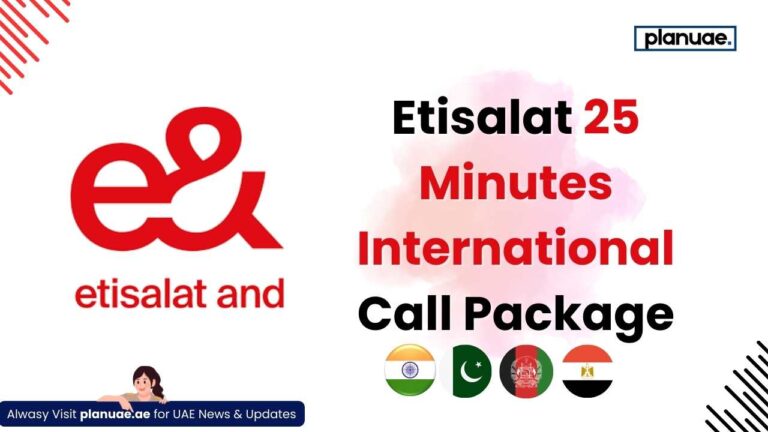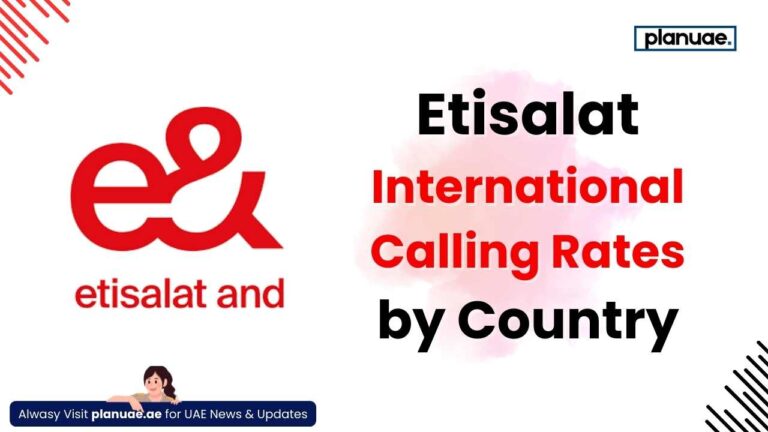DU is a huge telecom network that provides internet, mobile phone services, Wi-Fi, fiber internet, etc. services in the United Arab Emirates. Do you use DU Wi-Fi? If so, this post will teach you how to change your DU WiFi password. If you want to change the admin password in addition to the Wi-Fi password, then complete information is given here. So let’s move on to our topic:
How to change the password of DU Wi-Fi device and why?
A few months ago, I had to buy a DU device because I needed more internet and faster data speed to complete my projects. If you live in a 5G area, then you get its speed very fast. Now I turned it on and started using it after inserting the SIM card. After a few days, I noticed that its speed was slow. When I logged in as admin, I saw that there were 8 new devices connected to it. Then I thought of changing its password.
Just like I changed the password of my device, I will guide you step by step. You have to follow me so that you don’t face any problems.
Step by step guide to change Du WiFi password
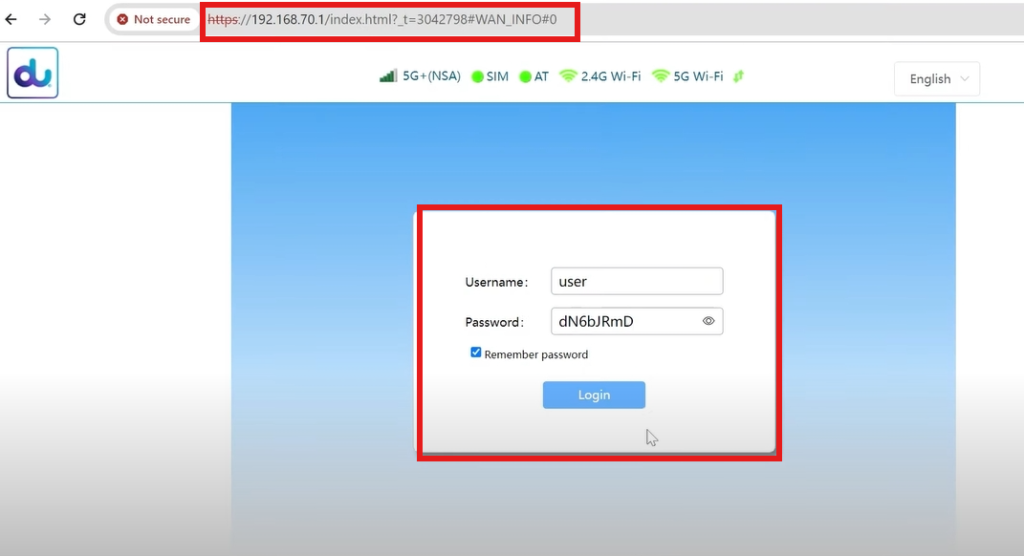
Access the router’s login page:
- Open any browser (such as Chrome, Firefox, or Safari) on your computer or mobile device. Your device must be connected to the same Wi-Fi to access the login page.
- Enter the router’s IP address in the URL bar. The common IP address for Du routers is 192.168.1.1, 192.168.70.1, or 192.168.0.1.
If you don’t know the IP address, you can go to your device’s Wi-Fi settings and go to the currently connected Wi-Fi details. There, you will see a gateway option where you will see the login IP.
Enter the login details
- Enter the admin username and password of your router.
- If the default login details of your device are different, you can log in by looking at the back of the router.
- Generally, the default details can be:
- Username: admin
- Password: admin or password
Once you have successfully logged in, proceed to the next step.
Go to Wireless Settings
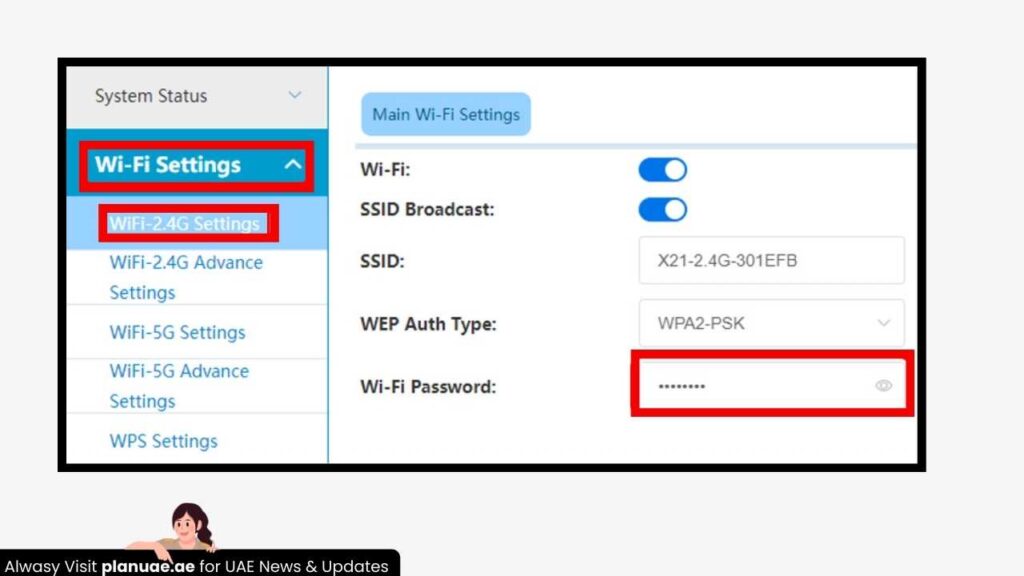
After logging in, look for the Wireless Settings or WiFi Settings tab. It can be in the following sections:
- > Wi-Fi Settings
- WiFi-2.4G Settings
- > Wi-Fi Password
- WiFi-2.4G Settings
If you are looking at how to change the DU 5G Router Wi-Fi password then you can change it using these settings.
- To change the 5G wifi password; click on 5G Wifi settings.
- Type a new password and click on the save button.
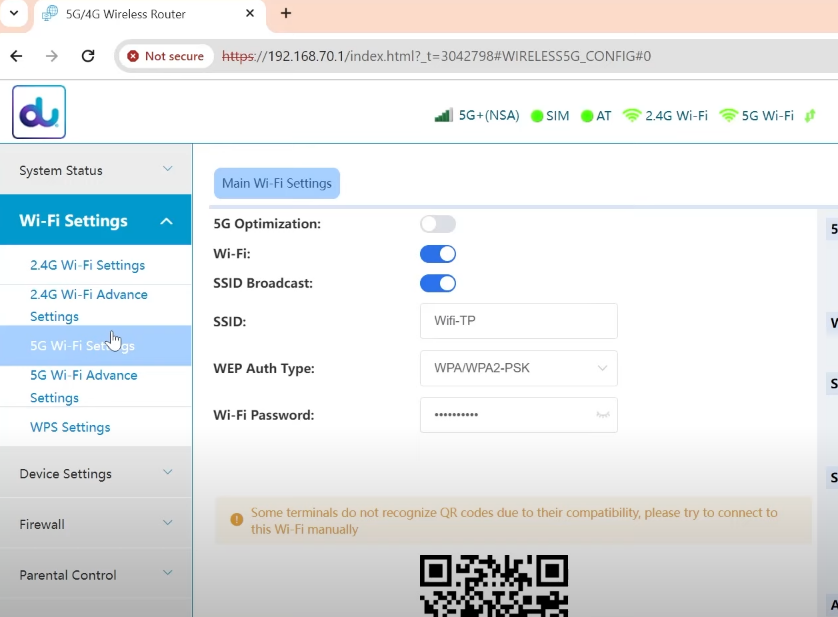
Change WiFi Password
- Look for the field labeled Password, Pre-Shared Key, or WiFi Key.
- Enter the new password. Make sure the password is strong and secure:
- Contain at least 8 characters, including uppercase and lowercase letters, numbers, and special characters.
- Avoid words that are easy to guess (like your name or birthday).
Save the change
- Click the Save or Apply button after entering the new password. The router may restart to apply the changes.
Reconnect your devices
You will need to forget the password on the connected device and connect with the new password again. Update this password on your smartphones, laptops, smart TVs, and other connected devices. If you have a du tv channels packages, you can simply connect your device with it and can watch new channels free.
Be sure to save the new password so that you don’t have problems connecting to Wi-Fi devices. If you forget the password, you will have to reset the device and then redo all the settings.
Reset the Du Wifi device to factory settings
In case you forget the WiFi password, you have to connect it to a laptop or computer using a wire. After that, you can log in and see the current password. If you cannot do these steps, then you must proceed to Reset. This will reset all the settings of your router, the connected devices will be disconnected.
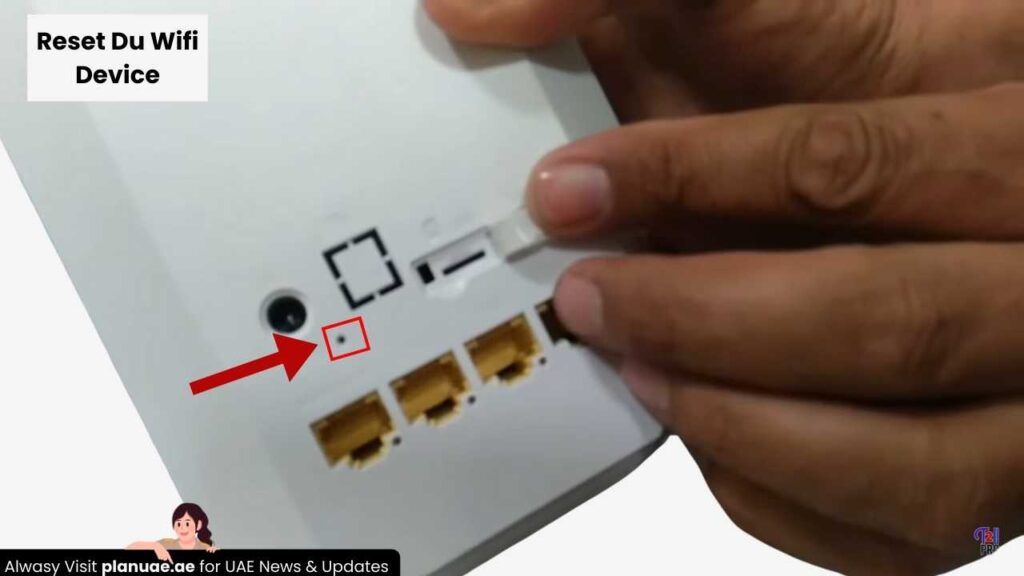
- You have to plug in the router and press and hold the small black button on its back for a while (10 to 15 seconds).
- When the router restarts automatically and all its lights blink, then understand that it has been reset.
- Now let the WiFi turn on and take the login information on its back.
Connect it with the default password and if you want, now you can change the WiFi name, change the password.
Frequently Asked Questions (FAQs)
– Make sure you are connected to the Du WiFi network.
– Verify the IP address once more. If 192.168.1.1 is not working, please try 192.168.0.1 or 192.168.70.1.
– If you are connected to the mobile phone, go to wireless > Wifi > tap on your connected device name > settings > see the IP address in the front of the gateway.
– connect your laptop, or desktop using an internet cable and type your IP address to log in.
Retrieve or reset the password by logging into the router settings again.
Alternatively, reset the router to factory settings.
Change your password every 3-6 months or if you suspect unauthorized access. You can change your password immediately after logging into your router and noticing suspect unauthorized access.
Yes, some Du routers have this feature. Log in to the Du mobile app, go to WiFi settings, and update the password. If this option is not working for you, you must resort to a browser.
Yes, if your Du router is 5G supported, you can use the 5G services. According to the Du wifi device official page, users can change the 4G to 5G router but some charges have to be paid. You should be in a 5G coverage area to avail the 5G facility.
Changing the password for your DU device is straightforward and can be done by following the steps outlined above. If you are looking for information about DU WiFi packages, you can find details under DU Internet Packages. This guide will help you easily change the password for your DU 5G WiFi device. Additionally, you can explore information about Etisalat Home WiFi packages and connections on our website, PlanUAE. For further assistance, feel free to contact the DU helpline or use the live chat feature in the app.
Resources: